Welcome to Fraîche Table! We are so happy that you’re here, and that you’ve chosen to meal plan with us. We’ve written this resource to be your go-to place for getting started on the platform and learning tips and tricks on how to make the most of your Fraîche Table membership.
If you have any questions, big or small, our team is here to help! Send us an email to info@fraichetable.com or a DM to @fraichetable on Instagram.
Table of Contents:
- How to Use Fraîche Table as an App
- How to Navigate the Plan
- Recipes
- My Meal Plan
- Grocery List
- Resources
- Account Management
- Feedback & Support
How to Use Fraîche Table as an App
Keep your meal plan easily accessible by adding Fraîche Table to your smartphone or tablet home screen. When you log into Fraîche Table on your browser from your phone, a note should pop up at the bottom that tells you how to add us as a shortcut to your home screen! Here are the steps:
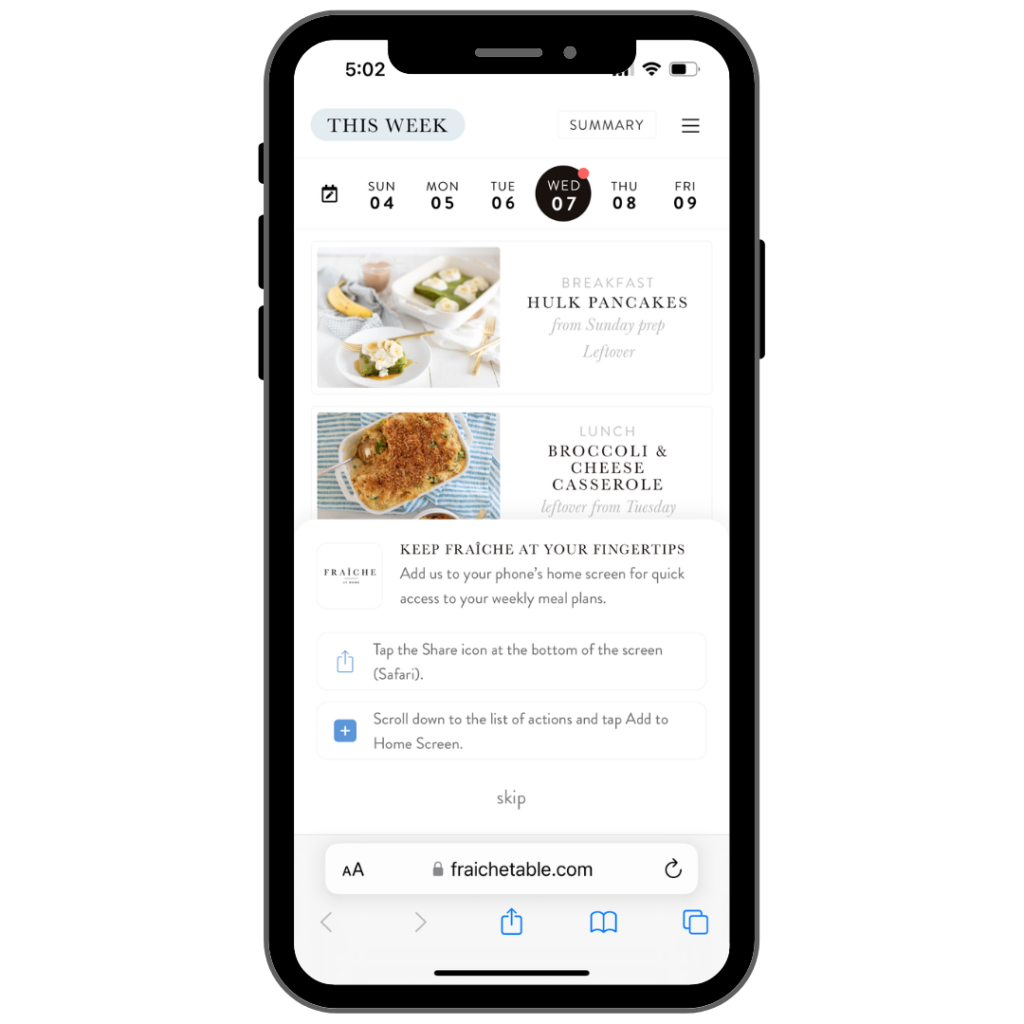
Apple device:
- Launch Safari
- Open www.fraichetable.com
- Select the share icon in the bottom centre of the screen
- Select “Add to Home Screen”
Android device:
- Launch Chrome for Android
- Open www.fraichetable.com
- Tap on the 3 vertical dots for menu options
- Select “Add to Home Screen”
How to Navigate the Plan
There are four key Fraîche Table pages: Recipes, My Plan, Grocery List, and Resources. You’ll see these options in a menu bar at the bottom of your screen on mobile and at the top of your screen on desktop.
Recipes
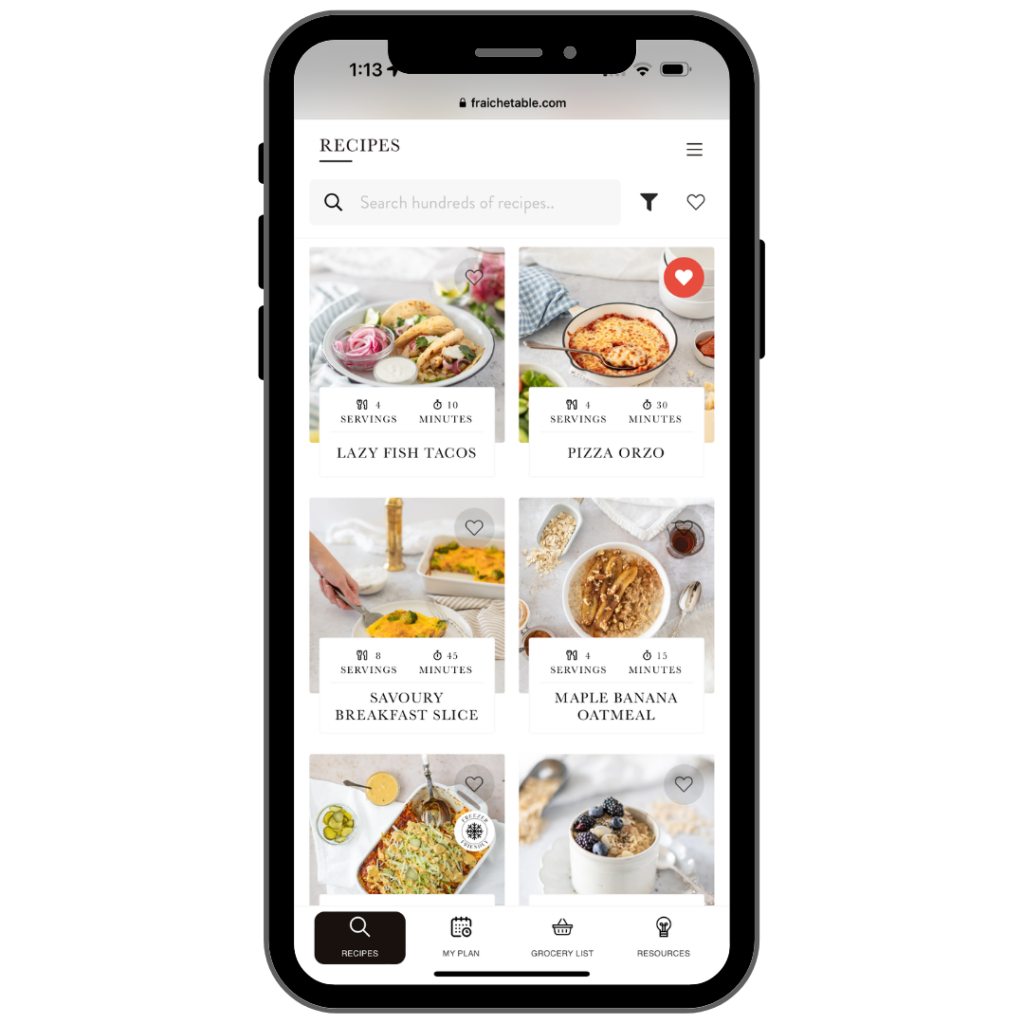
Within the “Recipes” tab you will find all of the Fraîche Table recipes in one place – a big virtual recipe library! Here are three key features of the Recipe Library:
Search Bar
The search bar is your go-to spot if you already know what you’re looking for. It is also a great tool for when you’re looking for a certain type of recipe, like smoothies or oats. You are able to search the recipe bank by ingredient as well! For example, if you have leftover baby potatoes at the end of the week you can search “potato” or “baby potatoes” and have all of the recipes including this ingredient pop up.
Filters
Select the funnel to the right of the search bar, and you can filter either the recipe library or your search term by meal type, diet restrictions, meal and/or protein. Please note that your recipe bank is automatically filtered by the dietary restriction you have set your preferences to.
Favourite Recipes
Add your favourite recipes to your personal library by selecting the heart in the top right corner of a recipe image. To see all your favourite recipes in one spot, tap the heart to the right of the search bar. To remove a recipe from your personal library, tap the heart again to deselect.
My Plan
The “My Plan” tab is where you’ll find your meal plan for the week. By default, you’ll see ‘This Week,’ but you can scroll down on your screen to see ‘Last Week’ or up on your screen to see ‘Next Week’

For an overview of your week, select the “Summary” button at the top of the screen. This is a printer-friendly page, if you’d like to print it off for the whole family to see! Select the “Calendar” button to go back to the calendar view.
You’ll notice that “My Plan” opens to the current day of the week. You can tap on the day of the week, or swipe left or right to view each day of the week. Each day includes the recipes for the meals that day. When you’re ready to cook, you can tap a meal to open the recipe!
Any prep tasks we recommend for the day will appear at the bottom of the screen. When selected, you’ll see a checklist that helps set you up for the following day.
Sunday Prep
When you select Sunday in the “My Plan” page, you will see any recipes for the week that we recommend prepping ahead of time. Spending an hour or two in the kitchen on Sunday makes weekday meals a breeze (your future self thanks you)!
Sunday prep is formatted as a checklist that makes it easy to navigate to the recipes you’re prepping (and it’s oh-so-satisfying to check them off as you go!). Once you’ve made a recipe, you can use the arrow in the top left corner to go back to your Sunday prep list.
Customize, Swap, or Save your Week
Save Week
This is a great tool to use when you love a certain week and want to be able to come back to it again in the future. Select “Save Week” to add it your saved weeks.
Customize Week
You can customize each week as needed- whether you want to swap in a family favourite from the recipe library, or are planning a date night out!
We have an entire resource dedicated to customizing your week here, please take your time to familiarize yourself with this amazing feature! Our biggest tip is to always remember to save, because if you exit for any reason, your precious planning will be lost.
Note: when a week is customized, all prep steps for the week will disappear.
Swap Week
Swap Week allows you to swap a week with either a custom week you’ve already created, or a week you’ve saved. You can swap ‘This Week’ or ‘Next Week’ as desired.
Select “Swap Week” to see a list of Custom Weeks and Saved Weeks, and select the one you’d like to swap in.
Resetting to the Original Week
If you’d like to go back to the week that was originally in your meal plan, select “Swap Week” and at the top you’ll see the option to “Reset” which will return to the default week.
Grocery List
When you select “Grocery List” you’ll be taken to your grocery list for the week. The grocery list automatically updates with any changes you make to your week.
The dates at the top correspond to the week for the grocery list you’re viewing. We always recommend double checking that the week you’re planning and the grocery list dates match before making changes. You can also select the arrow on the right to view next week’s grocery list.
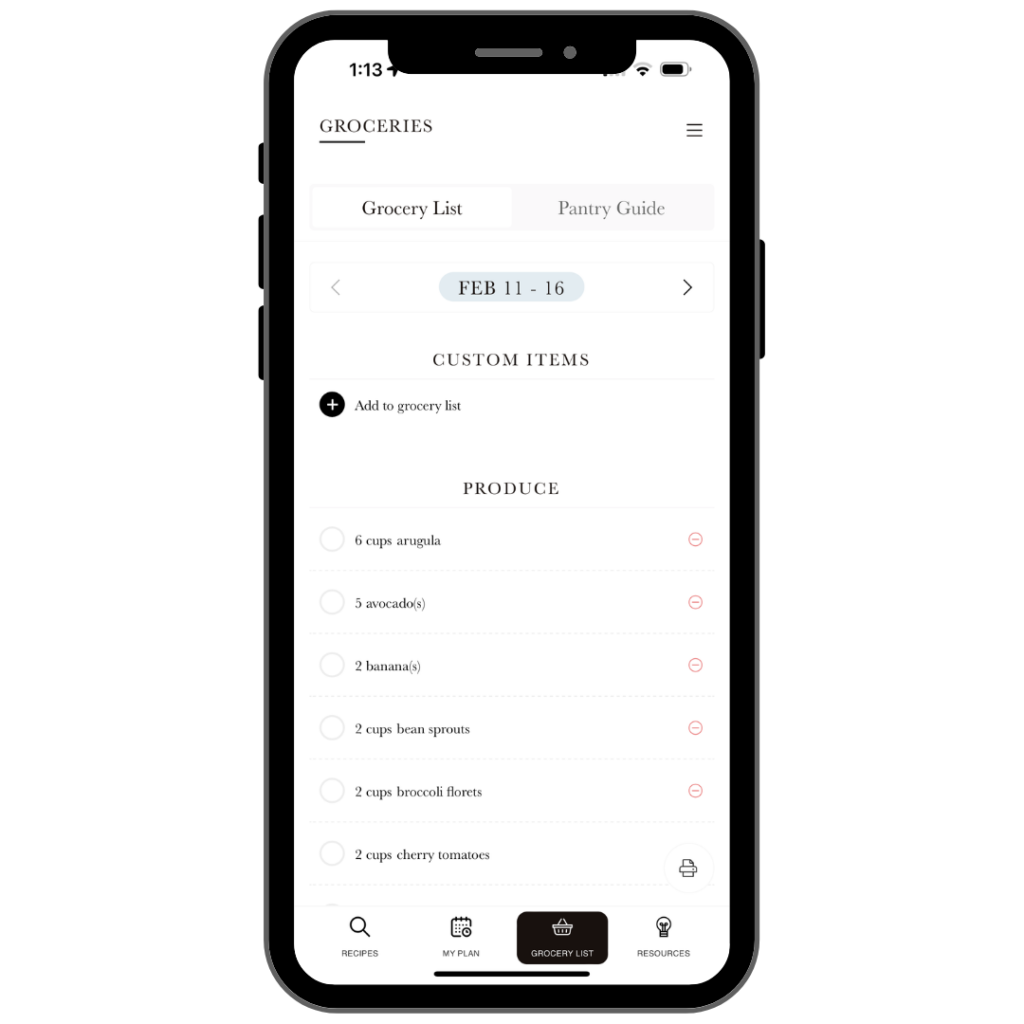
The grocery list can be updated with custom items you want to add, or you can remove items that you already have on hand. You can check items off as you shop, or if you prefer, use the printer icon in the bottom right corner for a paper copy.
Resources
In the Resources section of the site, you’ll find:
- Fraîche Table tutorials and FAQs
- Guides for ingredient conversions and freezer veggies
- Nutrition articles
- Tips and tricks for everything from cooking to managing picky palates!
We are continually growing this library, so check back often and if there’s a topic that fits here that you’d love to learn more about, please let us know!
Account Management
One of the great things about Fraîche Table is the ability to adjust your plan at any time! You’ll see three little lines in the top right-hand corner of your screen, this is where you can manage your account. This menu includes a few kay pages you may want to refer back to:
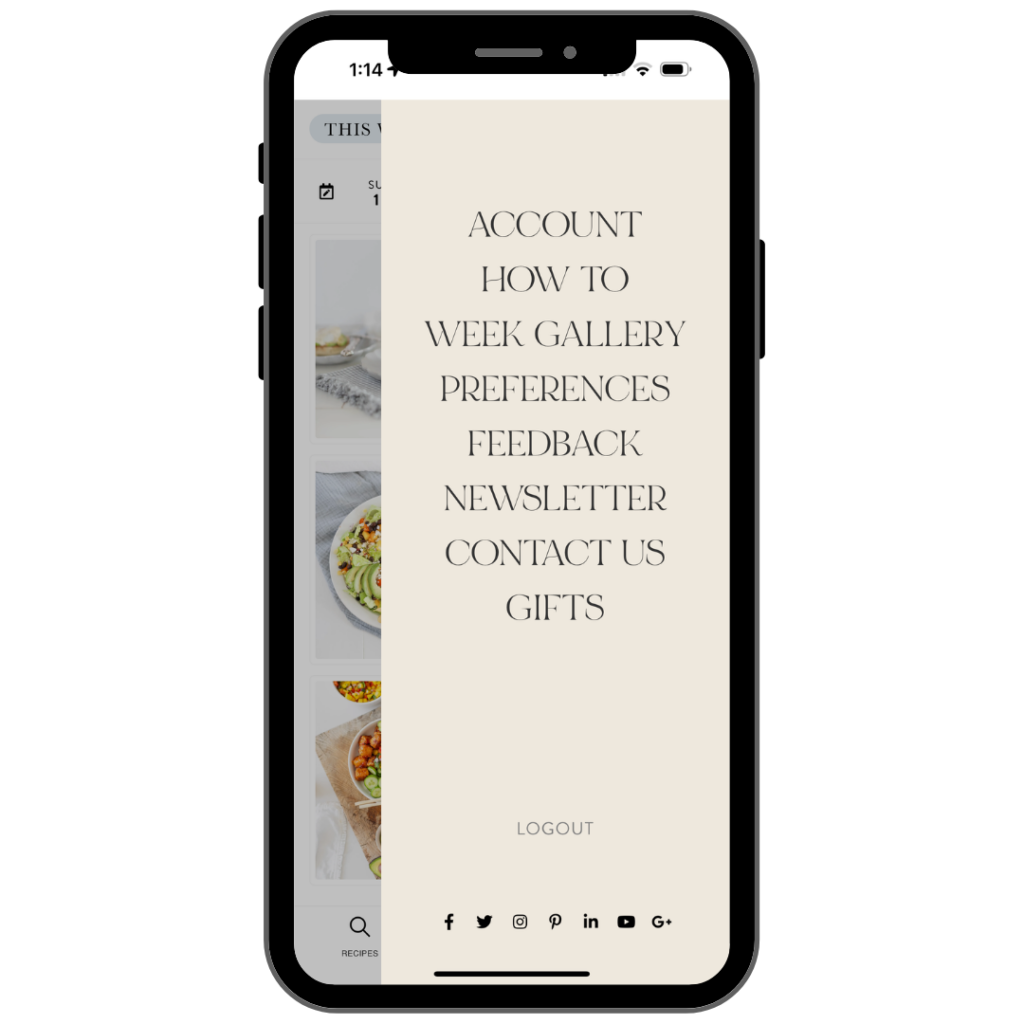
Account
In the Account page, you can make changes or updates to your:
- Contact information
- Login information
- Membership (changes or cancellations)
- Billing information
How To
If you’re on this page, then you know what the “How To” section is for! This is a place you can refer to at any time for a refresher on how to best use the platform.
Week Gallery
This page will show you ALL intact weeks in the meal plan. A scroll tab at the top shows you each dietary preference so you can explore all plans.
Under “Custom Weeks” you can see any weeks you’ve previously customized, or you can create a week from scratch. Remember: to use a custom week, select “Swap Week” from the “My Plan” page.
Preferences
The preferences page allows you to update the dietary restrictions, number of servings and meals that appear by default in your meal plan.
While you can see all Fraîche Table recipes in the recipe library and customize each week with any recipes you choose, here you can choose the following for your default meal plan:
- Diet Restrictions: No Restrictions, Vegan or Gluten-Free
- Meal Planning For: 2 or 4 people
- Meals: All or Dinners Only
Feedback
Your feedback is SO important to us, Fraîche Table wouldn’t be what it is today without it. We welcome both positive feedback and constructive criticism here.
SUPPORT
Should there be anything else you need to contact us about, please send us an email at info@fraichetable.com with your inquiries.
Well, there you have it! Everything you need to know to get started with Fraîche Table. If there’s anything we might have missed here please let us know (you now know how to). We encourage you to check out the other resources like How to Customize your Week, How to Adapt the Plan For Your Family, and How to Navigate the Plan so that you are totally set up for success!

